Custom Field Columns In Course Grid
Custom Field Columns In Course Grid
Now your custom fields are available to display in GoSignMeUp’s Course Grid! Simply click the down arrow in the column header, choose the Columns option, then toggle the fields you wish to display on or off. You can then click and drag the column headers to the left or right to change the display order. Clicking the column header will sort that column in Ascending order – clicking again will sort in Descending order. Remember too that once your on-screen data is displaying what you want, you can Export to Excel.
The Course Grid lists the content of your course data base. It is a dynamic, customizable way to access and modify these courses.
The page is divided in to two main regions; Navigation and Content.
The Navigation area allows quick access to different screens and options within the GoSignMeUp system, and eventually will replace the top navigation. Under the Courses option, you will find the Course Grid above. Under the Users option, the User Grid. Reporting options under Reports. You get the idea! Clicking on Dashboard under Courses will bring up the Course Dashboard.
Options for the selected page are listed beneath the main option in the Navigation panel. For example, for the selected Course Grid above, clicking on Current, Past or All will change the default results displayed to “Current Courses”, “Past Courses” or “All Courses”.
These options are also available on the Course Grid itself, by clicking on the top sorting preset buttons.
Need more information? Check the on-line tutorial in the Help Guide!